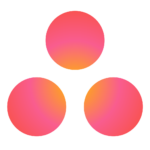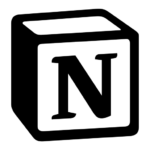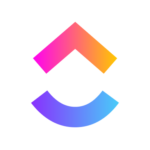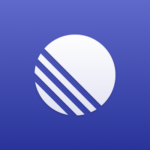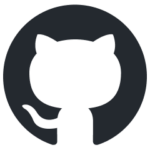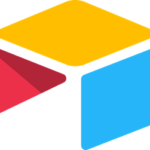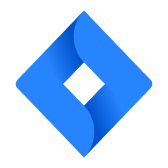
- Built by
- Spinach AI
- Website
- Category
- Project Management
Jira
View Jira information within Spinach AI, and push next-steps from Spinach AI into Jira as issues.
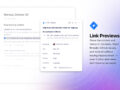
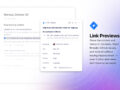
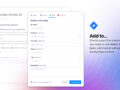
Overview
The Jira integration gives you superpowers that make it easy to create, update, and view Jira issues and their data directly from Spinach AI. Keep colleagues in the loop on project and issue status by bringing Jira into your Spinach AI agenda.
How it works
Create a Jira issue from a Next Step in Spinach AI. The issue modal will pre-populate with all required fields. From any Next Step, click on the integration icon to create an issue and connect the Next Step status.
Jira links in any text field can also show a preview with key properties such as description, status, assignee, status, and target dates.
Configure
To create an issue in Jira first create the Next Step in Spinach AI. Click on the integration icon next to the due date to open the task modal. Select Jira. Authenticate your account. Fill in the required fields.
For link preview paste your Issue URL in any rich text field on your Spinach AI agenda.
You might also like
View Asana information within Spinach AI, and push next-steps from Spinach AI into Asana as tasks.
Preview Notion pages in Spinach AI agendas
View ClickUp information within Spinach AI and push next-steps from Spinach AI into ClickUp as todos
View Linear information within Spinach AI, and push next-steps from Spinach AI into Linear as tasks.
View GitHub information within Spinach AI, and push next-steps from Spinach AI into GitHub as issues.
Bring Airtable apps right into your meeting agenda